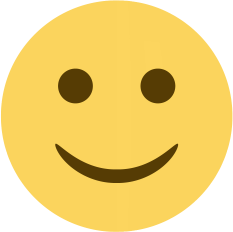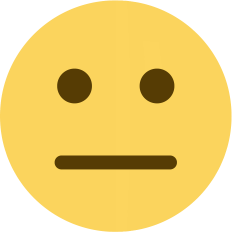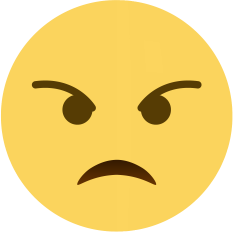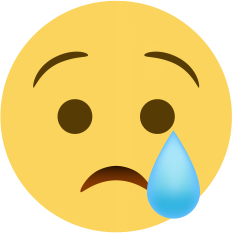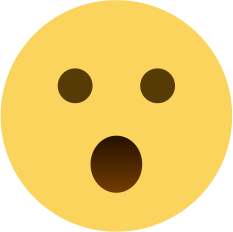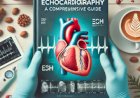5 Solutions for Computer Startup Issues | Troubleshooting Tips
Learn how to fix computer startup issues with our troubleshooting tips. Check power supply, disconnect external devices, check hardware components, run startup repair, and reinstall the operating system
If your computer is not starting up or booting properly, there could be several reasons for this issue. It could be due to hardware failure, a software glitch, or a problem with the operating system. In this blog, we will discuss some potential solutions to this problem.
-
Check the power supply
The first thing you should do when your computer is not starting up is to check the power supply. Make sure the power cable is plugged in correctly and that the outlet is working correctly. If you have a laptop, make sure the battery is fully charged. -
Disconnect external devices
Sometimes, external devices can cause problems when starting up a computer. Disconnect all external devices, such as USB drives, printers, and external hard drives, and try to start the computer again. -
Check hardware components
If your computer is still not starting up, it could be due to a hardware failure. Check the hardware components, such as the RAM, hard drive, and graphics card, to see if they are functioning correctly. You can also try removing and reseating the hardware components to ensure they are connected correctly. -
Run startup repair
If you have a Windows computer and it is not starting up, you can try running the startup repair tool. This tool can fix common startup problems automatically. To access the startup repair tool, boot the computer from the Windows installation media and choose the "Repair your computer" option. -
Reinstall the operating system
If none of the above solutions work, you may need to reinstall the operating system. This will erase all the data on your computer, so make sure you have a backup of your important files before proceeding. To reinstall the operating system, you will need a bootable USB drive or DVD with the installation files. Boot the computer from the installation media, follow the on-screen instructions, and choose the option to reinstall the operating system.
In conclusion, if your computer is not starting up or booting properly, there could be several reasons for this issue. You can try checking the power supply, disconnecting external devices, checking hardware components, running startup repair, or reinstalling the operating system to fix the problem. If you are still unable to start your computer, it may be time to consult a professional technician.

 Ashish Kumar
Ashish Kumar